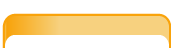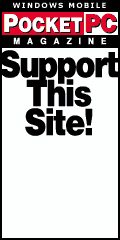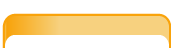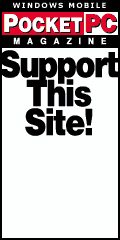| Software Author: |
Spb Software House |
| Product: |
Spb Finance v2.0 |
| Cost: |
$24.95 |
| Reviewed By: |
Ted Phipps |
| Rating: |
|
Introduction
Back in the day – “when dinosaurs ruled the earth,” as my kids put it – if you were doing anything more complex than keeping a checkbook register you probably hired an accountant. Life was simpler then, but on the other hand you didn’t have nearly as complete a picture of your finances as is possible today. Spb Finance offers powerful tools to help manage your money, with plenty of built in flexibility for today’s world.
Installation and Registration
Downloading and installing the program goes smoothly but can take a while depending on your connection speed because the installer is a hefty 6MB in size. There is no CAB file, so you cannot load it without a PC. You are offered the nice option to install the program onto a storage card, with a warning that you will suffer some speed degradation by doing so. When you register Spb Finance, the process is straightforward. Tap the Menu option at the bottom of any screen, and then select Registration. You’re given instructions on how to purchase the key if you haven’t already, otherwise you just manually enter the registration key into the box provided and tap OK.
Opening Screen
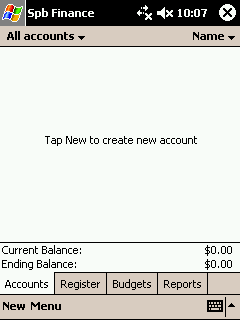 The first time you start Spb Finance you’re presented with this welcoming display. From here, you are able to use the tabs along the bottom to view your accounts, register, budgets and reports. Creating new items is as easy as tapping the “New” button at the bottom, which calls up a wizard to guide you through the setup process for each type. The Menu button gives you access to tools and options, allows you to view lists of your categories and classes, and set and/or change the password needed to access your information. The first time you start Spb Finance you’re presented with this welcoming display. From here, you are able to use the tabs along the bottom to view your accounts, register, budgets and reports. Creating new items is as easy as tapping the “New” button at the bottom, which calls up a wizard to guide you through the setup process for each type. The Menu button gives you access to tools and options, allows you to view lists of your categories and classes, and set and/or change the password needed to access your information.
Accounts
You can set up accounts for cash, banks, credit cards, assets and liabilities, and multiple accounts per type are allowed. Each account can be assigned a unit of currency, and new currencies can be defined as needed. This makes it handy if, say on a business trip you are carrying both dollars and yen.
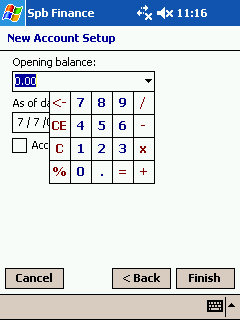 The final step of the account setup is setting the opening balance (pictured above). Unfortunately, the number pad as shown is non-standard and awkward to use if you’re used to regularly working with a numeric keypad. It’s functional, but it took me a while to get used to the layout. After the opening balance is entered, you give the As Of Date, with a nifty little drop down calendar. You can also indicate whether an account is closed. The final step of the account setup is setting the opening balance (pictured above). Unfortunately, the number pad as shown is non-standard and awkward to use if you’re used to regularly working with a numeric keypad. It’s functional, but it took me a while to get used to the layout. After the opening balance is entered, you give the As Of Date, with a nifty little drop down calendar. You can also indicate whether an account is closed.
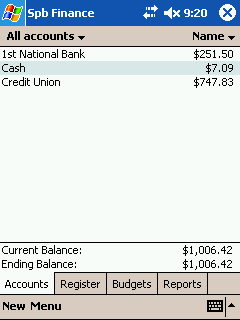 Once you have your accounts set up, the accounts page gives you a clear summary of your current account balances (pictured above). You can select which accounts to see (everything or by type), and you have the option of hiding closed accounts. You can also sort the displayed accounts in various ways in either ascending or descending order. Tap an account to be taken automatically to the register detailing transactions against that account. Once you have your accounts set up, the accounts page gives you a clear summary of your current account balances (pictured above). You can select which accounts to see (everything or by type), and you have the option of hiding closed accounts. You can also sort the displayed accounts in various ways in either ascending or descending order. Tap an account to be taken automatically to the register detailing transactions against that account.
The balances here are automatically updated by the entries you make in the register, but sometimes you’ll want to manually adjust the balance. In that case, you can have the program reconcile the new balance with the register and it will update with an entry showing how much was added or subtracted.
Register
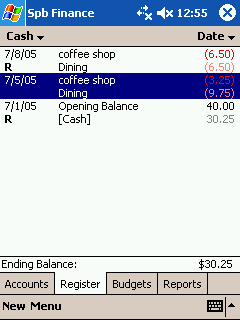 The register tab (pictured above) is where you’ll go to see the details behind the account balances. Once again you have complete flexibility to how your data is displayed, both by account type and how sorted. I especially like the ability to hide previously reconciled transactions. When displayed, the reconciled entries are marked with an “R” to indicate so. The register tab (pictured above) is where you’ll go to see the details behind the account balances. Once again you have complete flexibility to how your data is displayed, both by account type and how sorted. I especially like the ability to hide previously reconciled transactions. When displayed, the reconciled entries are marked with an “R” to indicate so.
Once again, tapping the “New” button brings up a screen to enter a new transaction. The account will be automatically selected depending on your view, or you can choose one of the others via a drop-down box. As you enter the payee, you will see a list of possibilities that you have previously entered, which can really speed things up if you frequent, say, a coffee shop. These “memorized” transactions automatically fill in the information from your last previous entry for that payee, and you can modify the amount and also the category and/or class if necessary.
At the bottom of the screen are two more tabs, one called “memo” if you want to jot a quick note about this transaction, and the other called “schedule” if you want to define this transaction as a recurring event. Again, you have great flexibility in defining the pattern of future repeat transactions, and you can tick two checkboxes for automatic entry and/or a reminder.
Finally, at the bottom of the transaction screen is a menu selection labeled “split”. This handy function allows you to easily update multiple accounts from a single transaction. Say, for instance, that part of your paycheck automatically goes into savings and the rest into checking, this is the place to make it happen.
Brief Detour
Categories and Classes are two separate but related ways to organize your information. Spb Finance comes with a very nice set of default Categories, and you are able to define more as needed. The program supports one level of subcategory. For example, the “Auto” category has subcategories for “service” and “fuel”. You can add your own subcats to “Auto”, perhaps “parking” or even “bling”.
Classes work like categories, except that there are no subclasses. They are logically separate from categories. A good illustration of how to use this would be to define the class of “vacation”. Then during your trip, every transaction, regardless of category, would also go under the “vacation” class. At the end of the trip, all transactions can be called up in one find using the class.
One gotcha that I discovered was that the categories and classes are erased if you select “Clear Database” from the Tools selection of the menu. The function does exactly what it says it will, and I didn’t realize that I’d lose the default categories as well. Using “Clear Database” means you’ll have to completely start over, because your accounts, budgets and everything else will be gone. There’s a very good “are you sure?” verification routine before this can happen, so I’m certain that I’m the unthinking fool who caused my categories to disappear.
Which brings me to the second thing I see as a weakness about Spb Finance: the help screens. The supplied help varies from very good and full of useful detail to not much more than a definition of a concept. I’m no accountant (I don’t even play one on TV) and sometimes I wanted more information than was provided, and once or twice I needed more information. A basic understanding of accounting will help you to fully realize the potential of this software.
Budgets
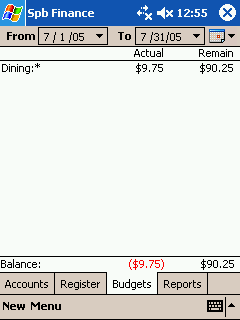
Up to now, everything discussed has basically amounted to a very fancy checkbook register, which lets you see the history of your money. Adding the budgeting functions works the other side of now, letting you plan for the future.
You can define budgets for any length of time, and the time periods are completely customizable from a single day on. There are also many useful default durations provided to move things along quickly. Each budget can have an assigned category, and you can assign multiple budgets to each category. Once again, tap New on the menu to call up the wizard which takes you through the budget building process.
Reports
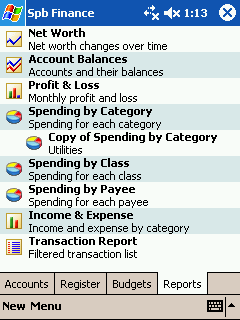 Here’s where we get to the pretty pictures, which helps folks like me understand the scary numbers. Spb Finance supplies eight default reports, and each is wonderfully customizable. In addition, you can highlight a report and then tap New to create a copy of that report, which lets you save your favorite reports in the precise formats that you want. As pictured above - among the options you have are whether to see the data in table form, or in bar, pie or line chart (not all options are available for all reports). You can also pick the displayed data, by category, payee, accounts and class, alone or in any combination you require (pictured below). Once again, the time period for the data displayed is completely selectable. The reports are flexible and powerful, and the rendering of the graphs is very fast. Here’s where we get to the pretty pictures, which helps folks like me understand the scary numbers. Spb Finance supplies eight default reports, and each is wonderfully customizable. In addition, you can highlight a report and then tap New to create a copy of that report, which lets you save your favorite reports in the precise formats that you want. As pictured above - among the options you have are whether to see the data in table form, or in bar, pie or line chart (not all options are available for all reports). You can also pick the displayed data, by category, payee, accounts and class, alone or in any combination you require (pictured below). Once again, the time period for the data displayed is completely selectable. The reports are flexible and powerful, and the rendering of the graphs is very fast.
Spb Finance Entry
Still with me? That’s a lot of review so far, and I think that now is a good time to step back and look at the part that makes this such a useful daily tool. Going by the unassuming name of Entry, this tool is specially designed for memorized transaction entry. Call it up (assigned to a button maybe?) and thanks to the oversized screen buttons you’ll be able to enter a new transaction quickly without using a stylus - see below.
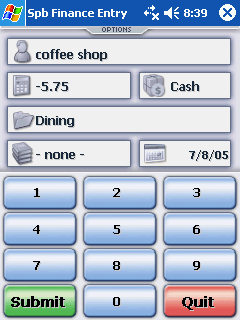
Synchronization, Archives and More
Designed to work along with Quicken or MS Money, you can configure your synchronization process to exchange and update information when you connect, or you can import and export data in either format. You can also export data in Excel format. There is a flexible archive function that allows you to select data by age in addition to category or class. Despite installing Spb Finance on a memory card, I’ve detected no noticible impact on speed, although my finances are relatively simple. One feature I’ve found handy while setting up my data is the ability to see a list of all categories, classes or payees from the menu button, and each list can be seen in just 3 taps. Spb has also improved the Today screen plug-in, and when this option is activated it adds a section to your Today screen with the information you want displayed about accounts, budgets or scheduled payments.
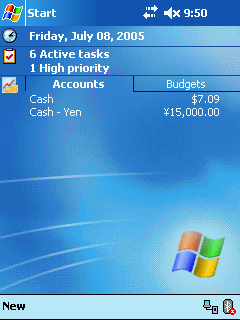
Summary
If you’re familiar with Quicken or MS Money, then you already understand how Spb Finance works. This is a great application that is flexible enough to let you do real-time tracking of your basic daily financial transactions as well as doing more comprehensive budgeting and planning work. Within the limitations of the PocketPC platform, the reporting capabilities are excellent. I would like to see the number pad made standard and the help files improved. Spb Software has incorporated many user-suggested improvements into this version, and with the inclusion of WM 5.0 support, it’s obvious that this program will remain useful for quite some time.
|